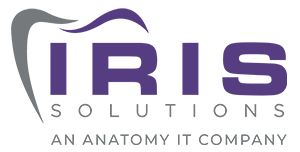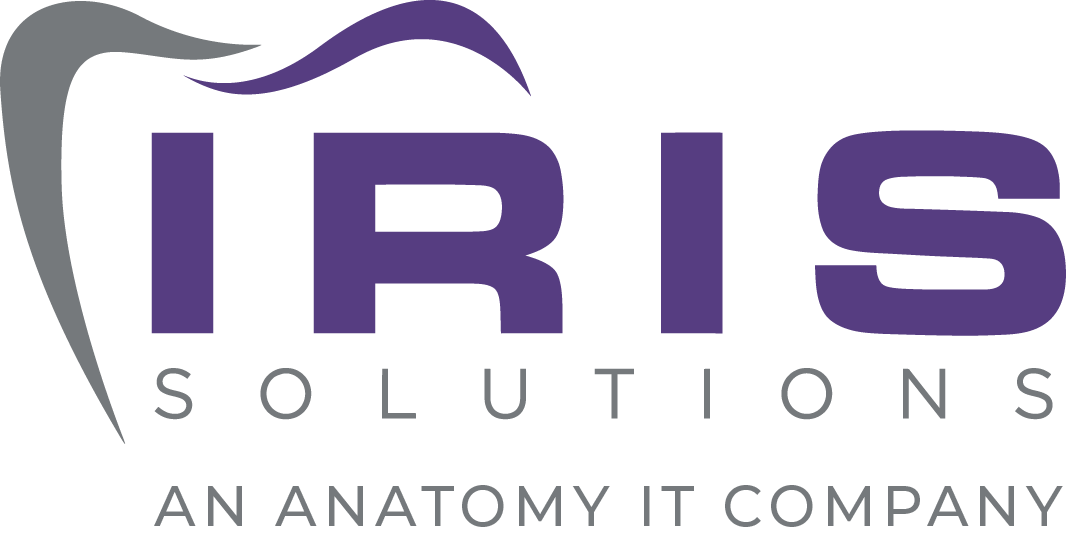5 Tips for Improving Computing Efficiency
Is this title misleading? Can a bunch of IT geeks really help you improve efficiency when working at a computer? Maybe. Let’s get started.
1. Dual Monitors
Face it. Most of us work within two different applications at the same time. We might have our line of business application open and also work inside of email. Switching back and forth between windows can be frustrating at times and slow you down.
Dual monitors with a single computer give you the ability to have each of these applications open at the same time. Having both applications open will help you improve your efficiency because you don’t have to swap back and forth.

2. Email Cleanup
Your inbox is the single biggest time waster. Anyone who receives a lot of email will get bogged down and never feel like they get ahead. Inbox Zero goals seem impossible.
Ask yourself these email questions.
- How many emails in your inbox are more than a month old?
- How many emails are unread?
- How many of your emails are junk mail?
More than likely, you are an email hoarder, and it is easy to become guilty of this. Email is usually meant for quick communication and information between parties.
- Create subfolders and get your inbox clean. The folders can be specific like “bank items” or “to do”. Keep you inbox clean of all the month old emails.
- Clean your inbox daily. Decide if you read an email if you need to file it for more info or delete. Don’t leave email sitting there. Be honest with yourself.
- If you don’t have a spam/junk mail filter. Get one now. You are wasting your time if you are reading about the latest specials at Wal-Mart each week. (Unless you want to read the latest specials at Wal-Mart, of course.)
- Use Rules inside of Outlook to automatically move messages to subfolders.
3. Email Colors
Learn how to color and categorize email. This was a trick someone showed me. Have you noticed, your emails come in and stay unread in a bold blue font? (In Outlook anyways, but you get the point). If you receive an email from a single person quite a bit, you can do what is called Conditional Formatting and allow the email to come 
in with whatever font and whatever color you want. This allows you to know who sent the email at a glance. (Click here to learn how.)
Categorize your email. Set a category for your important items like “due soon” or “to be completed” or “bank info”. Categorize your email through color association. This way, you know what it pertains to and you do not have to go back and re-read. (Check out how to do this here.)
4. Schedule and Two Minute Rule
Most of us working professionals start our day knowing we will, at some point in time, get thrown off of our intended schedule with some minor urgent matter. It could be a phone call you weren’t expecting, an email comes in, or you ran over on one task to get to the next one.
Your schedule is going to be your best friend (if it is not, already). Take time each day to set up the important things that need to be done and don’t miss them. If an email comes in and you need to spend thirty minutes on, set a meeting with yourself to complete the work. Don’t use your inbox as your to-do list.
The Two Minute Rule is simple. If a task comes up and you can do it in two minutes, do it. An example would be a phone call from a sales rep. If you receive a call from a sales rep you do business with and he wants to catch up and tell you the quarterly specials, take the call and tell him you only have a couple of minutes. If you let the call go to voicemail and have to call back, you are taking up more than two minutes. Use the same concept for email. If you get an email from a colleague asking how you were able to do a certain task and you can tell them quickly, do it. Don’t let the small things get pushed off.
5. Know Your Applications
 This might sound simple but this can be significant if you take the time to learn. Each time your line of business software has an update, it is typical to add a few features which might help you. Take your time and learn these new features.
This might sound simple but this can be significant if you take the time to learn. Each time your line of business software has an update, it is typical to add a few features which might help you. Take your time and learn these new features.
Here is an example. I frequently use is the Microsoft Office Suite. I probably don’t use 10% of Microsoft Word’s capabilities. It is possible I could still be using a version from 15 years ago but I know there are some features of the suite have improved.
In Office 2013, Microsoft gave us the ability to have two separate word applications open at the same time. An example would be if you wanted to have a Word document open for “import process” and were working on “import process V2”. Prior to 2013, you would have to swap between windows. There was a workaround, however, it was not easy.
Another Office improvement is the release of OneNote in 2003. This product is much like a Notepad or Evernote (if you are familiar with these). You can create tabs and categories and continue to document and edit. Place your cursor anywhere and start typing. The product automatically saves. Also, it can live online where you can have these notes available on any device.
Conclusion
I hope these helped you. I know many of these items have to be introduced and it takes time to form into habits which fit into our daily grind. We are creatures of habit and follow what we know.
Good Luck!!