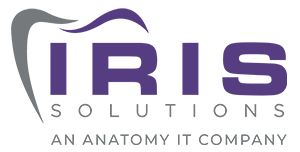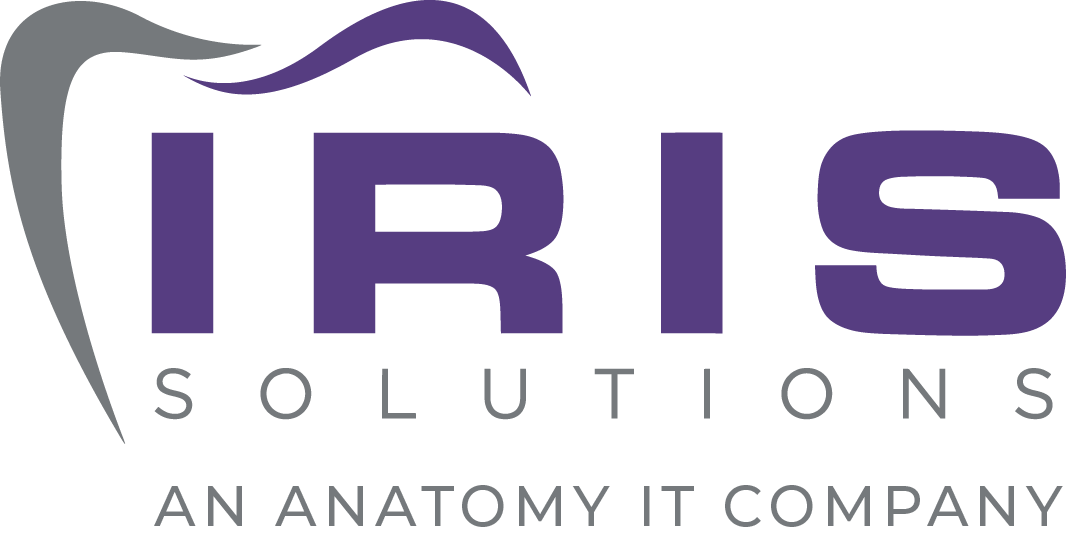How to optimize website images for SEO

Search engine optimization (SEO) is one of the most difficult and frustrating aspects of running a modern business. Web services and platforms that provide automated SEO reports like WordPress, Google and Raven tools tend to oversimplify their advice. If you’re trying to change your results from red to green, you might need to look more closely at your site images.
Do my images really affect my SEO?
One of the reasons images tend to be overlooked when auditing SEO is because it’s easy to forget just how many your website has. Maybe when you first built your site you had a few photos on your homepage, but nowhere else. Over time however, you probably added countless visual elements in blog posts, landing pages and team photos — drastically increasing the influence of your images on your SEO.
Image resolution and load speed
The first thing to check is how your images affect your site’s speed. If you’re using ultra high-resolution photos, users on mobile devices or satellite data connections will have trouble loading your site. Site load times affect your site’s ranking on Google, so make sure to pare them down to a more reasonable resolution and save them as web-friendly file types (GIF, JPEG and PNG).
Keywords and image title
The days of keyword-stuffing are long gone, but that doesn’t mean you can get away with uploading images with filenames like DSC2558.jpg. Before uploading an image to your site, make sure to name it something relevant to the content, such as gym-trainer-helping-lift.jpg or call-center-customer-service.jpg. This makes it easier for search engines to derive information about the content from the images on a page.
“Alt text” and title text
Even though Google is getting better at recognizing image content without any help from text identifiers, describing your images in your website’s backend is still important for SEO. Every image on your site should have as much text-based information as possible without disrupting the user experience.
To see how this works in WordPress, open up your site dashboard and click on Media. This will display all the images, videos and audio on your site. Select any photo and click “Edit more details.” Whatever you include in the Caption field will be shown below the image, so make sure it corresponds with your content. If it doesn’t work with the content, skip it. In this case user experience takes priority over SEO.
The Alternative Text and Description fields will be shown to visitors only if the image doesn’t load or if they select it manually. They may not seem all that important, but these should be considered non-negotiable for SEO purposes.
Check that your site is doing all these things before requesting another SEO report. If your score changes, start regularly auditing your image optimizations. If you’re still seeing red, there are a number of web- and cloud-based platforms that can help you improve your content. Give us a call today to find out more!