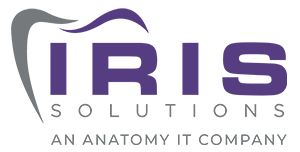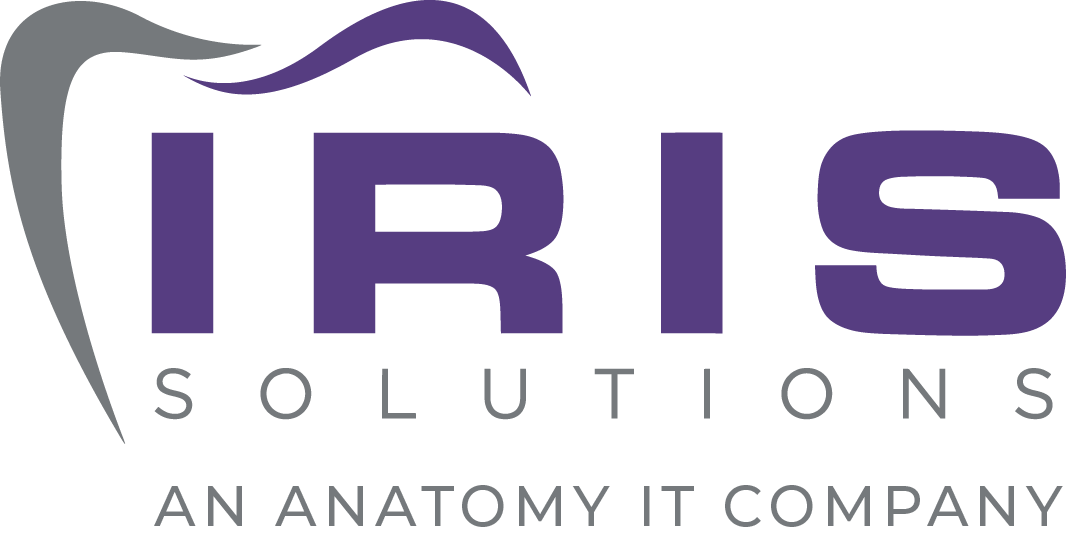Move over IE, Hello Microsoft Edge!

Not all Windows users are fans of Internet Explorer, and not all Mac users are crazy about Safari. But there’s good news for Windows users: Windows 10 replaces IE with a brand new browser, Microsoft Edge. Here is a list of the key features you shouldn’t miss out on:
Import favorites
You can easily import the list of websites you’ve marked as favorites from any web browser to Microsoft Edge. You can do this by going to the More actions tab (located right next to the address bar), then Settings, and clicking on the Favorites settings tab. From there, choose the pages you want to add to your favorites list and click Import.
Change font size in reading view
Even with your reading glasses on, a website’s font can be too small to read. Microsoft Edge allows you to adjust the reading view by going to Other actions and selecting the Settings tab. From there, scroll down and click on the Reading section that will allow you to adjust the font size and even brightness to your liking.
Make notes on the website
Ever wished you could write on, circle, or highlight specific parts of a website and share them with your friends? Microsoft Edge lets you do just that with its new note feature. Select Make a web note and use tools such as the ballpoint pen or highlighter, or add a typed note on the page you’re browsing. When you’re done, click Save or Share to complete the process.
Reading list
This feature allows you to save articles, e-books, or any other content you wish to peruse later. By signing in with a Microsoft account, your reading list will appear on all your Windows 10 devices. Select Add to favorites or reading list, and then Reading list > Add. You can also add a link to your reading list by right-clicking on any link without having to visit the page.
Ask Cortana
Microsoft Edge users can easily access Cortana, Windows’ voice-activated personal assistant since it is built into the web browser. Cortana can make dinner reservations, offer additional discounts on certain shopping websites, and download applications that you may find useful. Simply highlight a word, phrase, or image, press and right-click it, and then select Ask Cortana to get more information or find related images.
View and delete browser history
As you browse the web, Microsoft Edge remembers and stores the information you’ve entered into forms, passwords, and sites you’ve visited. Most of it will be stored on your PC; but if you use Cortana, some of the data will be stored in the cloud which will be used to better assist you.
If you need to delete cache history, you can do so by following either of these two methods:
- View your browsing history at Hub > History, then select Clear all history. If you want to retain certain data, you can choose what to remove, then select Clear.
- Since Cortana’s browsing history is stored in the cloud, select Change what Microsoft Edge knows about me in the cloud, then select Clear browsing history.
Switching from one web browser to another isn’t always as smooth as it is made out to be. In order for users to make the most out of their time online, they require a period of adjustment. If you still have questions about making Microsoft Edge your default browser, get in touch with our experts today.